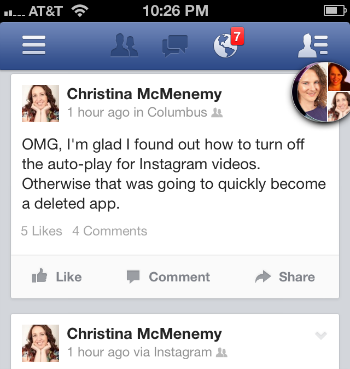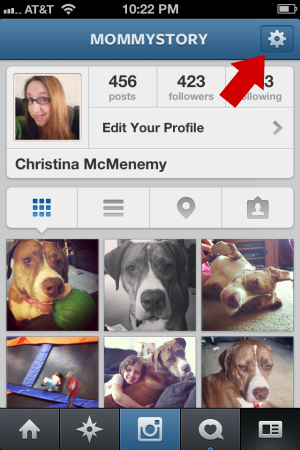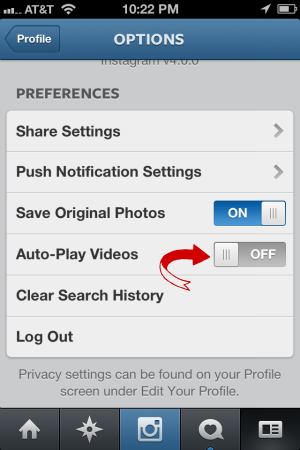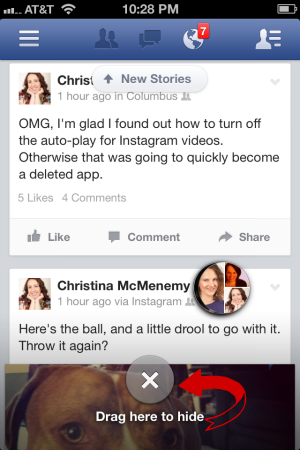Disclosure: This is a sponsored post courtesy of Best Buy. All opinions and tips shared here are entirely my own.
Every other year, the start of July is known as upgrade-month for us. Aaron and I both have iPhones and always look forward to the end of our contract when we’re eligible for new phones. I usually start looking for any promotions in June, since we can upgrade as early as mid-June.
So this time, when it was time to upgrade, I immediately looked to our wireless provider. AT&T was running a promotion that looked good, but the fine print proved for the deal to not be as good as it sounded. I’m not going to get into details, but I’ll say their online promotion was misleading. Once it was clear that their promotion wasn’t the right one, I walked out of the AT&T store.
 I was starting to face the reality that I might NOT upgrade this year when Best Buy contacted me with a promotion from their Best Buy Mobile Specialty stores. I knew they had a recycling program for older tech at the standard Best Buy stores, but I didn’t realize that they offer a trade-in program for older phones also at their mobile specialty stores, where you can get a Best Buy gift card to apply towards a new phone. [Read more…]
I was starting to face the reality that I might NOT upgrade this year when Best Buy contacted me with a promotion from their Best Buy Mobile Specialty stores. I knew they had a recycling program for older tech at the standard Best Buy stores, but I didn’t realize that they offer a trade-in program for older phones also at their mobile specialty stores, where you can get a Best Buy gift card to apply towards a new phone. [Read more…]